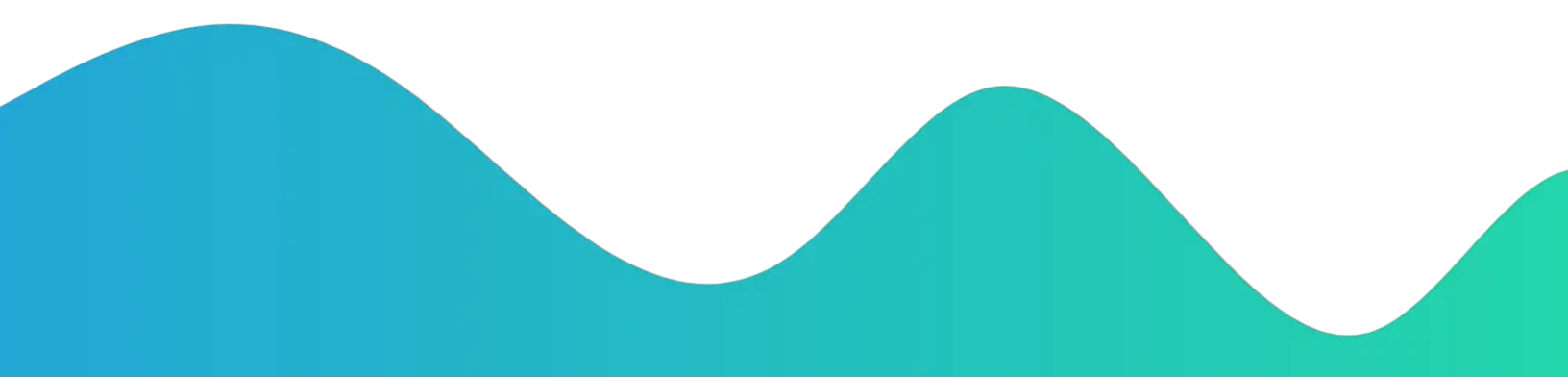Easily Connect Dual Monitors with HDMI and Display-port
 |
| HDMI PORT |
Do you want to set up dual monitors? Wondering what to buy? COME:
You’re in luck because today we’re going to share with you my favorite dual monitor setup.
There are many reasons why you need to use two monitors. If you are working on a laptop with only one monitor, then you will not be able to see the same screen while using other programs, such as Microsoft Word or Photoshop. This can be frustrating when you’re trying to edit a document, but you cannot see the same screen.
When you are using two monitors, you can view two different things at the same time. You can work on one program while viewing another program on the second monitor. You can save time by switching back and forth between programs.
This guide will show you how to set up dual monitors with HDMI. We will show you the best setup for your desktop computer.
What do I Need for Dual Monitors Setup:
For the best dual monitor setup, you will need some components including a graphics card, a monitor, a USB keyboard, and a mouse. You will also need an HDMI cable.
The best graphics cards are AMD or NVIDIA. If you are planning to buy new components, then you should consider the graphics card first. You need a graphics card with a resolution of at least 1080p.
How to Set Up Dual Monitors With HDMI:
If you’re looking to build a multi-monitor setup at home, you may have considered buying a new monitor. However, with the right monitor, you can get great results without spending much money.
In this session, we will teach you a few steps on how to build a dual-monitor setup using an HDMI cable.
- Plug both HDMI cables into your computer and connect the other ends to your computer’s graphics card port.
- Plug the power cord into an outlet and turn on both monitors.
- Adjust your computer’s display settings so that each monitor displays a different portion of the screen.
You can configure dual monitors on a variety of operating systems, such as Windows, macOS, and Linux which we discuss below.
How to Connect two Monitors Using an HDMI Splitter:
.webp) |
| HDMI Splitter |
Many people use multiple monitors to enhance the display capabilities of their computers. However, connecting a second monitor is not easy. You might have to invest in a splitter that will allow you to connect two monitors.
A splitter can be used to connect two monitors to a single output, such as a TV or a projector. These days, several people use a splitter to connect two monitors to their computers. An excellent way to ensure that you have a smooth connection is to make sure that you buy a splitter with the right connectors.
You can also check the cables that you use to ensure that they are compatible with the splitter. The splitter should have standard HDMI connectors at both ends.
How to Connect Dual Monitor Using a Docking Station:
Using a dock to connect your computer to two monitors or a television screen is very easy. You just need to buy a dock that connects your computer to your monitors and then attach it to your computer.
You may want to buy a dual monitor dock for your computer. There are many different types of ports available. A dock connects your computer to two monitors or TV screens. The monitor or screen that is connected to the dock is called a remote display.
If you connect a dock to your computer, you will be able to use both screens together. This way, you can work on your computer and you can watch movies, play games, or surf the Internet on your second screen.
How to Configure Dual Monitors on MacOS:
 |
| Dual Monitors on MacOS |
Apple computers are pretty easy to use. You can easily configure your dual monitors on an Apple device using some simple steps.
To do this, you need to open the menu bar on your screen, and then click on “Display.” There you will see the option for Displays. Click on it and you will see the “Displays panel.” There you will see a list of all the displays connected to your computer.
You can change the position and orientation of your displays by clicking on one of them and dragging it around. You can move them to different corners as well. You can also resize them to fit your requirements.
How To Configure Dual Monitors on Linux:
You can also use the command line to do this:
- Open a terminal window. Then, type in “xrandr -q” and press enter.
- You will see the output for the system. You can copy and paste the output into a text file.
- Once you have done this, open the file and search for “Screen0” or “Screen 1“.
- Once you find them, you can delete the numbers after the number and the spaces after the word.
- After you have deleted everything, save the file and reboot the computer.
Conclusion:
I want to say that there is no reason why you should have to spend money on expensive equipment when it comes to setting up a dual monitor setup. The best way to do this is by purchasing a USB to HDMI adapter and then using a USB hub to connect the two monitors.
This will save you a lot of money and will allow you to use the same monitor for both your laptop and desktop computers.
FAQs:
1: What is HDMI?
HDMI stands for High-Definition Multimedia Interface. It is a type of digital video interface that is used for connecting multiple devices.
2: What is the difference between HDMI and DVI?
HDMI is the new standard for digital video interfaces. It is much more efficient than the old DVI standard.
3: What should I look for when buying an HDMI cable?
Look for an HDMI cable, long enough to reach your computer to your TV or projector. Also, look for a cable that has a gold plug on one end and a black plug on the other end.
4: How do I set up a dual monitor?
To set up a dual monitor, you will need to connect the monitor to your computer via HDMI. Then, you will need to install the drivers for your graphics card.
5: What kind of monitor do I need?
You will need to make sure that the monitor you buy has HDMI ports.