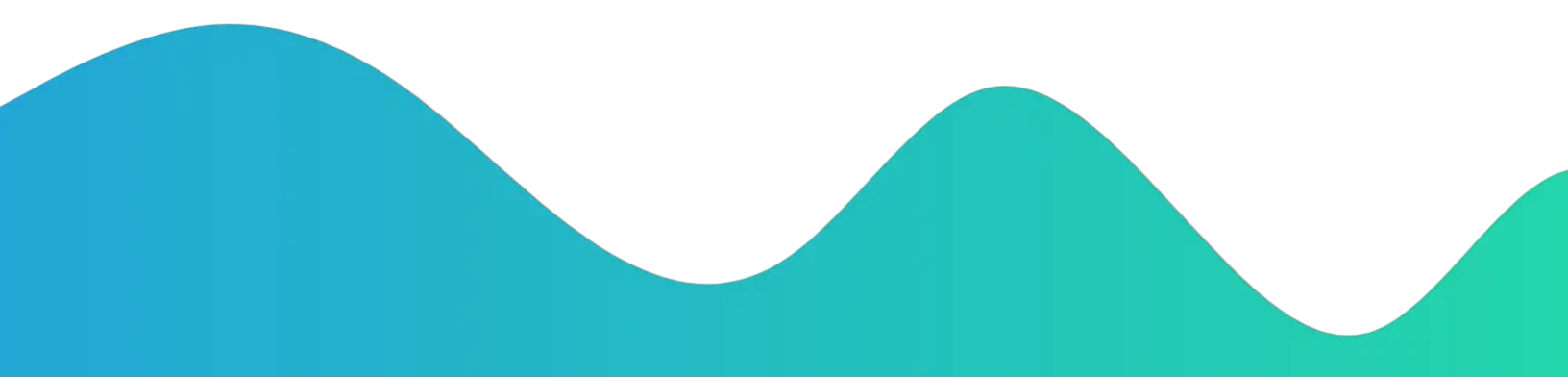Remove a Google account from your Smart Devices
To remove a Google account from your Android phone, follow these steps
(please note that the exact steps may vary slightly depending on your phone’s manufacturer and Android version):
![[6 Easy Steps] How To Remove Google Account On Your Devices 2 Google Account Settings](https://ilite.xyz/wp-content/uploads/2023/10/Screenshot_2023-10-22-22-06-48-025-edit_com.android.settings-849x1024.jpg)
- Open your phone’s “Settings” app.
- Scroll down and tap on “Accounts” or “Users & accounts.“
- Select the Google account you want to remove. If you don’t see the account listed, it may be under “Google” or “Accounts & sync.”
- Tap on the Google account you wish to remove.
- Tap the three-dot menu icon in the top-right corner (or similar options, depending on your phone) and select “Remove account” or “Delete account.”
- Confirm your action when prompted. Keep in mind that removing the account will also remove associated data, such as emails, contacts, and app data, from your device.
Please note that removing the primary Google account used to set up the phone may result in a factory reset or cause certain apps and services to stop working. It’s essential to be cautious and make sure you have a backup of any important data or information associated with the account before removing it.
Read it: Google Original site-help center
![[6 Easy Steps] How To Remove Google Account On Your Devices 1 Remove Google Account On Your Devices](https://ilite.xyz/wp-content/uploads/2023/10/20231022_220121_0000.jpg)