Laptop fans, how to know if they are working
We all know the importance of laptop fans while we are using our laptops. It keeps the laptop cool and also prevents it from overheating. In this article, we will show you how to check whether laptop fans are working properly.
The most important part of a laptop is the cooling system. When you use your laptop the fans must work well and cool the system properly.
Without the proper fan speed, your laptop becomes very hot, which may damage and decrease the lifespan of your laptop.
So read the complete article to learn how to fix laptop fan issues.
Why Are My Laptop Fans Not Working
A laptop fan is one of the most essential parts of a laptop computer. They provide cooling for the internal components of the laptop, keeping them from overheating and potentially damaging.
If you’re having problems with your laptop fans, you do not realize that there are many reasons, why this might be happening.
In this post, we’ll cover some of the most common causes of laptop fan issues and give you some troubleshooting advice on how to fix your laptop fans.
1. Check the air vents of the laptop.

One of the most important things to look at when you suspect that your laptop fans aren’t working is the air vents around the laptop. Most laptops have two or four vents.
These air vents usually come in pairs. The first pair is on the left-hand side of the computer, and the second is on the right-hand side of the computer.
These vents are small in size and designed to release heat into the surrounding area. If you see any sort of blockage in the vents, this could indicate that something is obstructing airflow inside the laptop.
2. Checking Temperature:
If your laptop fan is not turning on, there are a few things you can do to troubleshoot the issue.
First, check the temperature to see if it is within the acceptable range. Laptops usually have a temperature range of 5 to 35 degrees Celsius OR 35 to 95 degrees Fahrenheit, which should be optimal for running the fan.
If the temperature is outside of this range it may be due to overheating and you may need to replace the fan.
3. Use Third-party Software:
If your laptop fan is not working correctly, it’s important to troubleshoot the issue as soon as possible.
Use third-party software like Speed-fan and Easy-Tune. This software will allow you to view all the hardware information on your laptop and get it fixed.
This software makes use of cutting-edge technology to identify and diagnose your laptop fan’s issues quickly and accurately. Sometimes it will resolve the issue.
4. Listening To The Fan:
If you see the fan is not spinning, turn the power off and then turn the laptop back on. If the fan is still not working, it may be a sign of a malfunction.
If your fan has been making strange noises for a long time, it may be a sign of a failing fan. The fan needs to be replaced if it is not working.
5. Feeling The Air With Your Hand:
If your laptop fan is not working you can feel the air moving with your hand to see if it feels cold or hot. If it feels cold, the fan does not work and if it feels hot, then the fan is probably working too much and needs to be adjusted.
To adjust the fan, open the laptop case and remove the fan. Align the blade so that it is pointing in the direction of the airflow and replace the fan.
Close the laptop case and test the fan by feeling whether it is cool or hot.
How To Fix If Laptop Fan Is Not Working? (4 Solutions)
As a laptop user, it’s important to know how to keep your laptop cool to avoid overheating, which could cause damage to your laptop.
If you are having problems with your laptop fans, it could be due to several reasons, which we discuss in the above section. Here, we’ll tell you what you can do if your laptop fans are not working.
1. Make Sure Your Driver is Updated:
If you think that your laptop fans are not working, you need to check whether you’re running the latest version of your driver.
Some older versions of drivers might not work properly and cause your fan to malfunction. You should also be careful about which programs are installed on your laptop.
If you are using an older version of your laptop driver, then you need to update it by the following steps:
- First, open “start” and search for “device manager.”
- From here choose the “device manager” option.
- Double-click a category of “display adapter,” and then click on “Update Driver“
- Select “Search automatically for updated driver software.“
- Once downloading is completed, “Restart Your PC.”
2. Clean The Dust of Your Fan:
One of the easiest ways to clean your fan is to use compressed air. Just place the nozzle of your canister into your laptop and blow directly at the fan. You can also clean your fan with a soft cloth.
The best cleaning solution for your laptop is liquid because this solution should be safe for your laptop. It is also a good idea to wipe your laptop several times a day. If you don’t, dust will accumulate on your laptop and you’ll end up with a dirty laptop.
Remove all the dust from the fan blades, as well as from the vents. This can be done easily by using a piece of cloth. It’s important to make sure that you use the right cleaning solution, especially when cleaning the fan blades.
3. Replace Your Laptop Fans:
In case your laptop fans are not working, then you should get them replaced immediately.
Different companies offer computer/laptop repair services, and you can use one of these to get your laptop fans replaced.
4. Take It To A Professional:
Laptop repair services are very helpful. You can take your laptop to any computer repair shop or service center. This is because they have skilled technicians who can diagnose and fix almost all the technical problems that arise with a laptop.
Computer repair services can also repair and replace your laptop’s fans, screens, hinges, and other parts. They will charge you for their service, but it’s worth the money.
How Important Laptop Fan Is?
Laptop fans play an important role in keeping your laptop running efficiently. If your laptop fan is not working it will result in decreased performance, increased noise levels, and even damage to the laptop.
By checking to see if your laptop fans are working you can identify the problem and get it fixed before it becomes a bigger issue. If you are unable to see or hear the fan running your laptop you may need to be serviced.
Conclusion
Most laptops have a cooling fan inside them. This fan is used to keep the temperature of the laptop under control. If the fan stops working, then the temperature of a laptop will increase, and this can lead to serious problems.
In this blog post, we have shared all the information about how to check if Laptop fans are working properly. If you have any queries please feel free and ask them in the comment section below.
Check Out: 50+ Interesting Facts
FAQs?
Q1: How to fix a laptop not working?
If your laptop fan is not working the first thing you should do is try to isolate the issue by checking the guide.
1. Your laptop must be plugged in and turned on.
2. Check to see if there is power going to your laptop.
3. Make sure that the fan is plugged into an outlet.
If all of these steps fail to fix the issue you may need to take your laptop in for repair or replacement.
Q2: What to do if my laptop is overheating?
If your laptop is getting too warm to the touch you can try shutting down the multiple resources.
Q3: How can I test if my laptop fans?
There is no one-size-fits-all answer to this question as the answer will depend on the make and model of your laptop and the type of cooling system that it uses.
How to know whether the fan is running?
You can listen to the noise coming from the fan. If you hear a loud noise coming from your computer, then the fans are working.
What can do if my laptop is overheating?
If your laptop is overheating, you can try to open the case and let the air out.
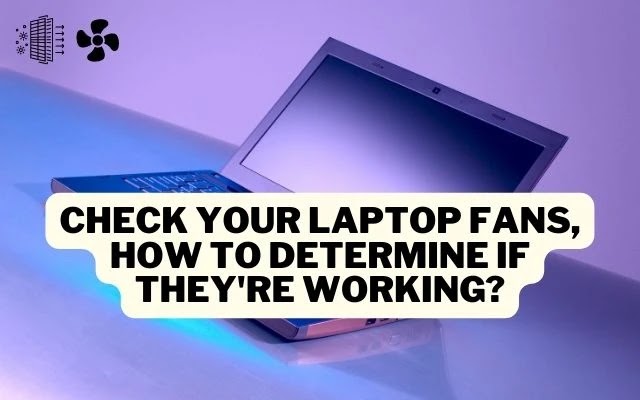

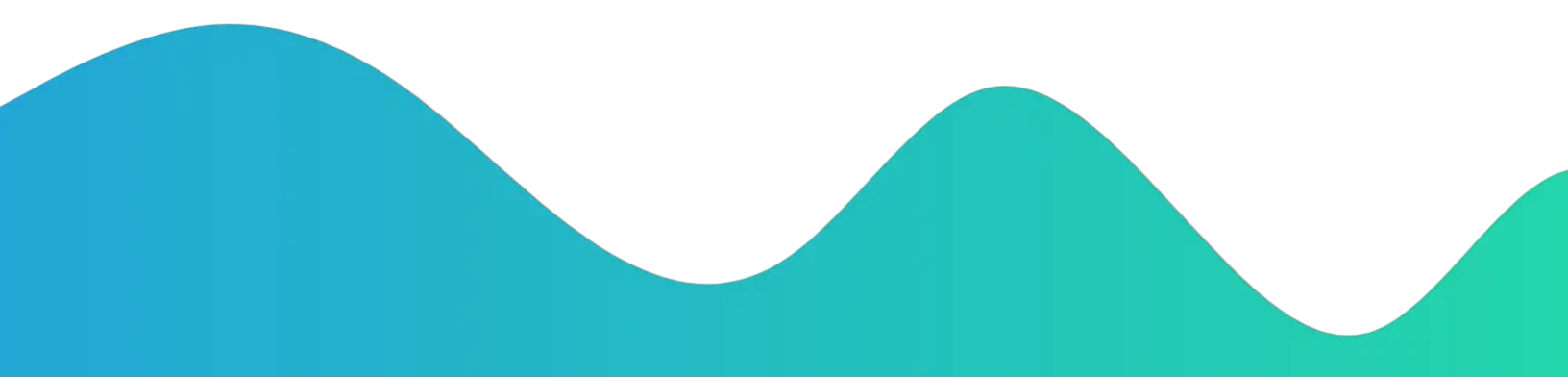
Some of the content on this site is truly remarkable and should be bookmarked for future reference. I am curious as to how much effort you put into creating such an outstanding and informative website.